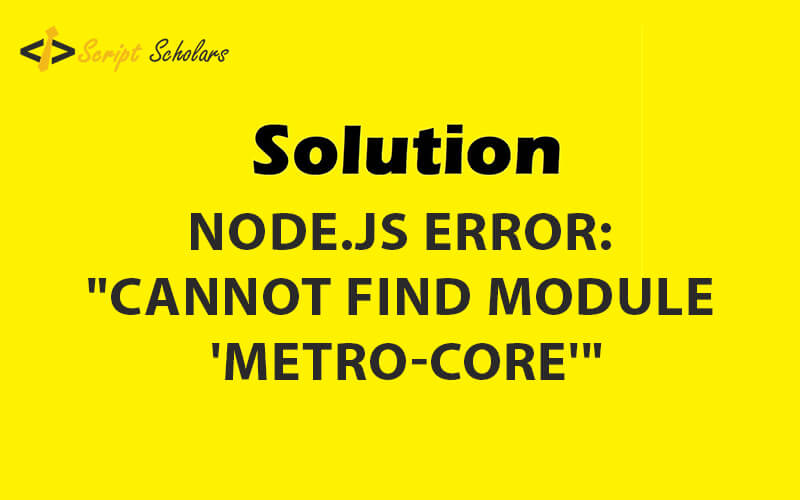If you’re a Node.js developer, you might have encountered the pesky interruption of an error message: “cannot find module ‘metro-core’.”
It’s a common issue that can halt your project’s progress, but fear not! We will explore the roots of this problem and provide clear, actionable solutions to get you back on track.
Understanding the “Cannot Find Module ‘metro-core'” Error
This error occurs when Node.js can’t locate the ‘metro-core’ module, which is a part of the Metro bundler often used in React Native applications.
Metro is responsible for packing and serving your JavaScript code to the platform of your choice. So why can’t Node.js find it? Here are a few potential reasons:
- Improper installation: If the ‘metro-core’ module wasn’t installed correctly, Node.js wouldn’t be able to find it.
- Incorrect paths: Node.js might be looking in the wrong place due to a misconfigured path.
- Corrupted node_modules: Sometimes, your
node_modulesdirectory can become corrupted or incomplete. - Version mismatch: The current project may depend on a different version of ‘metro-core’ than what is installed.
Steps to Resolve the Module Error
1. Verify ‘metro-core’ Installation
First, ensure that ‘metro-core’ is actually installed. You can do this by looking in your node_modules directory or running npm list metro-core. If it’s missing, a simple npm install metro-core should do the trick.
2. Check Your Package.json File
Inspect your package.json file to see if ‘metro-core’ is listed in the dependencies or devDependencies. If it’s not, you may need to add it manually and then run npm install to ensure it’s added to your project.
3. Clean and Reinstall node_modules
A classic solution in the Node.js ecosystem is to delete your node_modules directory and the package-lock.json file, then reinstall everything. Here’s how you can do that:
rm -rf node_modules rm package-lock.json npm install
This clears any corrupted modules and installs a fresh set.
4. Confirm the Module Path
If the module is installed but still can’t be found, check your require or import statements to ensure the path to ‘metro-core’ is correct. Typos or incorrect relative paths could be the culprits.
5. Check for Version Conflicts
If you’re working in a team or if your environment has changed, there might be a version conflict. Verify that you’re using the correct version of ‘metro-core’ that’s compatible with your project.
Prevent Future Module Errors
To avoid similar errors in the future, here are a few tips:
- Use Version Control: Always keep your
package.jsonandpackage-lock.jsonunder version control. - Consistent Environments: Utilize tools like Docker or Node Version Manager (NVM) to keep your development environment consistent.
- Regular Maintenance: Update your dependencies regularly and test to ensure new versions don’t break your project.
Wrapping Up
The “cannot find module ‘metro-core'” error can be an annoying interruption, but it’s often a straightforward fix. By following the steps outlined above, you can swiftly resolve this issue and prevent it from recurring.
Remember, the key to managing Node.js projects is regular maintenance and understanding how the ecosystem works. With these insights, you can keep your development journey smooth and efficient. Keep coding, and let the power of Node.js drive your applications to new heights.

I’ve been a software engineer since 1987, and my specialty is as an SQL maven. I also have experience programming in Java, Ruby, Python, Go, PHP, Perl, C, JavaScript, and I have many other coding skills.