Java remains one of the most popular programming languages in the world. From web apps to enterprise solutions, it has stood the test of time, with regular updates ensuring it stays relevant and robust.
But with updates and advancements come challenges, and one common hiccup that many developers encounter is the “java: error: release version 19 not supported” issue.
Let’s walk through the nuances of this error, why it occurs, and how to resolve it.
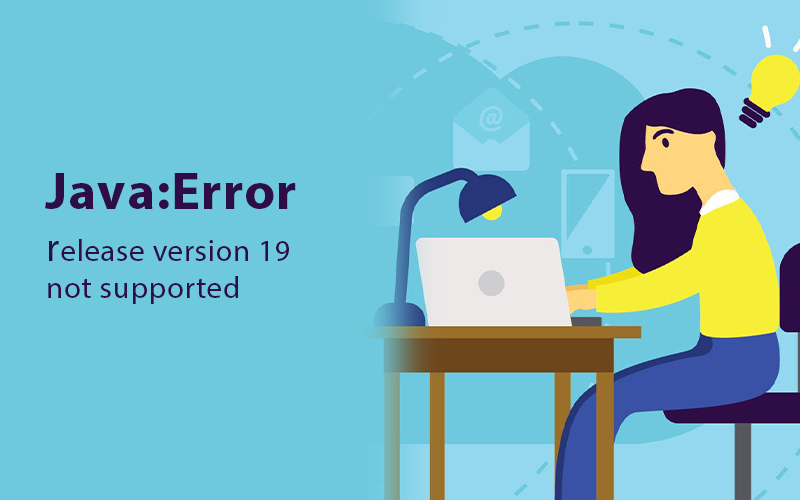
A Brief on Java Versions
Java, developed by Sun Microsystems (later acquired by Oracle), has seen numerous versions since its inception. Each release enhances the language, fixes bugs, and often introduces new features. As of my last training cut-off in January 2022, Java 17 was the latest Long-Term Support (LTS) version. So, it’s intriguing to encounter an error message referencing version 19.
What does “java: error: release version 19 not supported” mean?
At its core, this error indicates that the Java version being utilized to compile the code doesn’t recognize or support the version specified. If version 19 has been released after 2022, it might be that your Java Development Kit (JDK) is outdated or not aligned with the version you’re trying to compile for.
Resolving the Version Mismatch
1. Verify Your JDK Version
Before taking any corrective measures, first ensure that you’re aware of the JDK version installed on your system.
java -version
This command will display the version of Java currently active on your system.
2. Update the JDK
If your JDK is outdated, consider updating to the latest version, especially if you’re working on a project that requires features from a newer release.
To update the JDK:
- Visit the official Oracle website or other trusted sources.
- Download the appropriate version.
- Follow the installation instructions specific to your operating system.
3. Adjust the Compilation Target
If you intentionally want to compile your code for an older Java version, you can adjust the -target option during compilation. For instance, if you want to compile for Java 17, you would use:
javac -source 17 -target 17 YourFileName.java
Note: Always ensure that the -source and -target options are compatible with the JDK version you’re using.
Why Staying Updated Matters
While it’s essential to resolve errors and ensure smooth code compilation, it’s equally crucial to understand the significance of staying updated with Java releases:
- Security: Newer versions address vulnerabilities, making your applications more secure.
- Performance: Enhancements often lead to faster execution and reduced resource usage.
- Features: Each release might introduce tools and functionalities that can streamline your coding tasks.
In Conclusion
While encountering errors like “java: error: release version 19 not supported” can be momentarily baffling, they often serve as reminders to align our development environment with our project’s requirements.
Stay informed, regularly check for updates, and always ensure that your toolkit is synchronized with your development goals. Happy coding!

I’ve been a software engineer since 1987, and my specialty is as an SQL maven. I also have experience programming in Java, Ruby, Python, Go, PHP, Perl, C, JavaScript, and I have many other coding skills.