Python is an indispensable language for developers across the globe. However, like any programming environment, it comes with its own set of unique challenges.
One such error that many Python enthusiasts encounter is the “couldn’t launch python exit code: 9009”. In this post, we’ll explore the causes of this error and offer solutions to get you back on track.
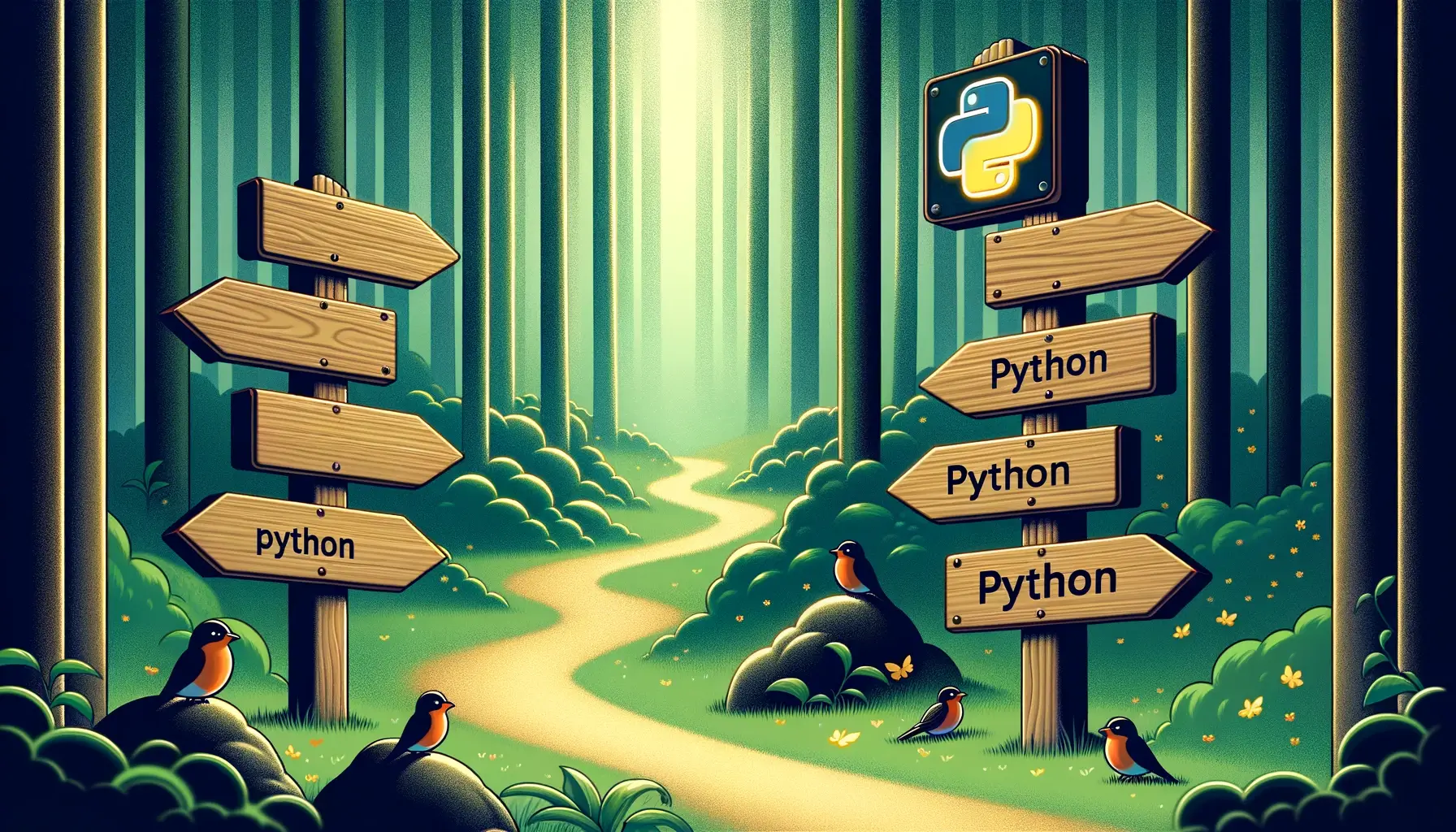
Understanding the Error Code
Before we dive into solutions, it’s essential to grasp what the “exit code: 9009” means. Exit codes, often termed as “return codes” or “error codes,” are numeric codes that represent the outcome of a program’s execution.
An exit code of zero typically means the program ran successfully, while a non-zero code indicates an error. The 9009 code is specific to the Windows operating system and often signifies a missing file or program.
Why Does This Happen?
There are several reasons why you might encounter this error:
- PATH Issues: One of the most common causes is that Python is not added to your system’s PATH variable. This means the operating system doesn’t know where to find the Python executable when trying to run it.
- Incomplete Installation: If the Python installation was interrupted or didn’t complete successfully, you might face this error.
- Misplaced Executables: Sometimes, the Python executable or related files might be moved or deleted, leading to this error.
Solutions to the Rescue
Now that we have a grip on the possible causes, let’s address each one step-by-step.
1. Check Your PATH Variable
Your system’s PATH is a list of directories where the system looks for executable files. If Python isn’t there, you’ll need to add it.
- Open the System Properties > Advanced > Environment Variables.
- In the System Variables section, find the PATH variable, and click Edit.
- Add the path to your Python installation to the end of the list. Typically, this would be something like
C:\Python39\(depending on your Python version and installation directory). - Click OK and close all windows.
- Restart your command prompt or terminal and try running Python again.
2. Reinstall Python
If checking and modifying the PATH doesn’t solve the issue, there might be a problem with the Python installation itself.
- Navigate to the official Python website and download the latest version.
- Run the installer and ensure you check the option that says “Add Python to PATH.”
- Follow the on-screen instructions to complete the installation.
- Once done, open your terminal and type
pythonto check if it’s working.
3. Restore Missing Files
If you suspect that some Python-related files got deleted:
- Check your Recycle Bin to see if the files are there and restore them.
- If you can’t find them, you might need to reinstall Python or restore from a backup if you have one.
Wrapping Up
Facing errors like “couldn’t launch python exit code: 9009” can be frustrating, but with a systematic approach, they’re often easy to resolve. Remember to ensure a complete installation, keep track of essential files, and regularly back up your system to avoid such hiccups in the future. Happy coding!
Martijn Pieters is a seasoned Principal Software Engineer and Software Architect with a rich background in crafting innovative software solutions. Beyond technical expertise, Martijn passionately mentors upcoming talents, sharing insights from his extensive experience to shape the next generation of tech leaders.